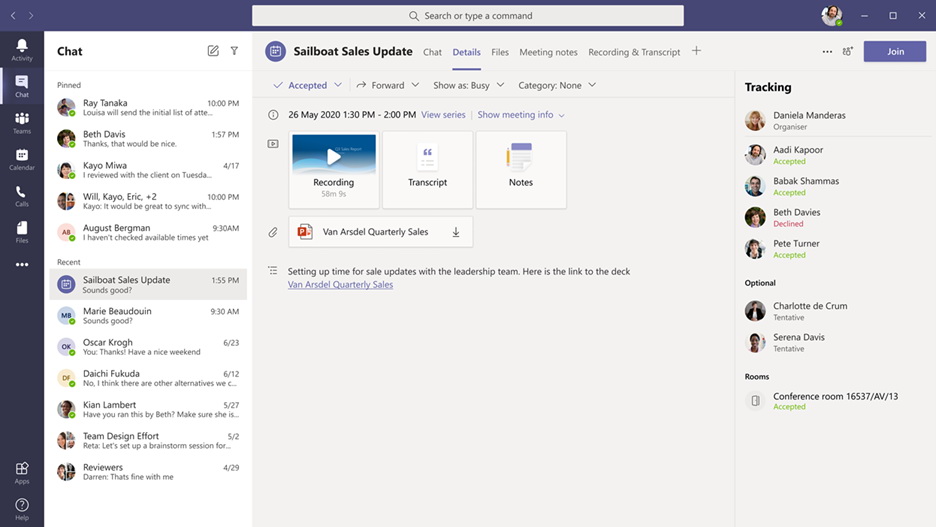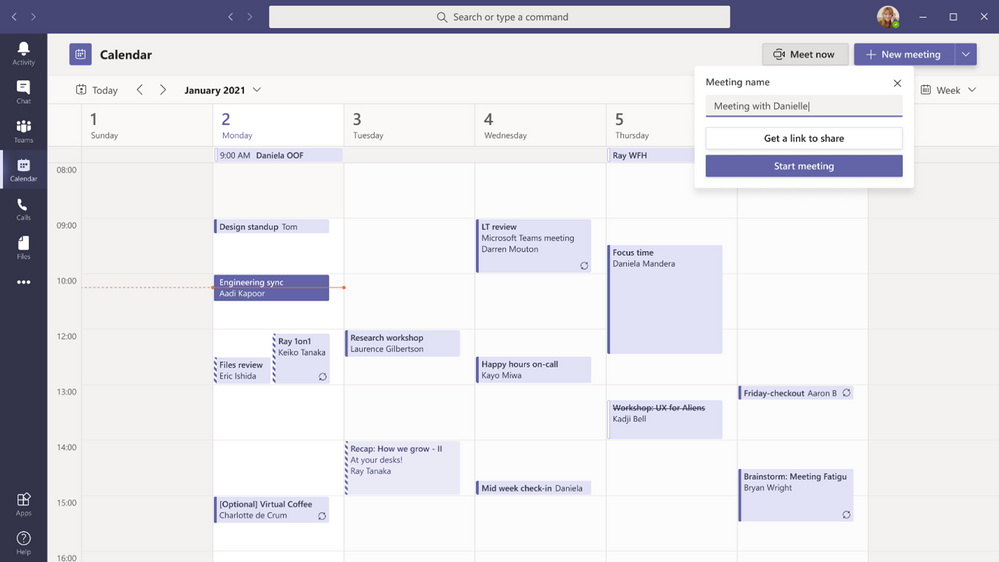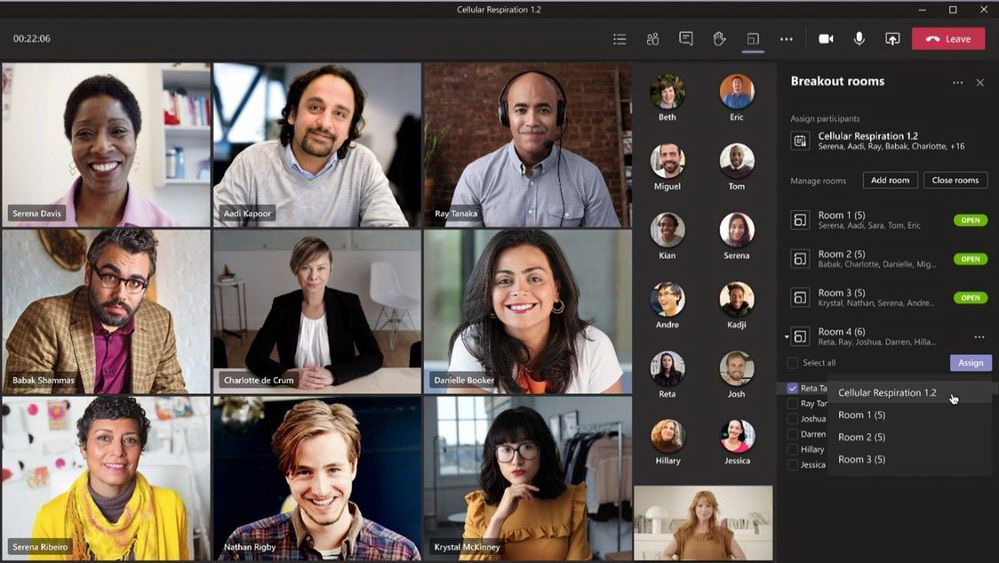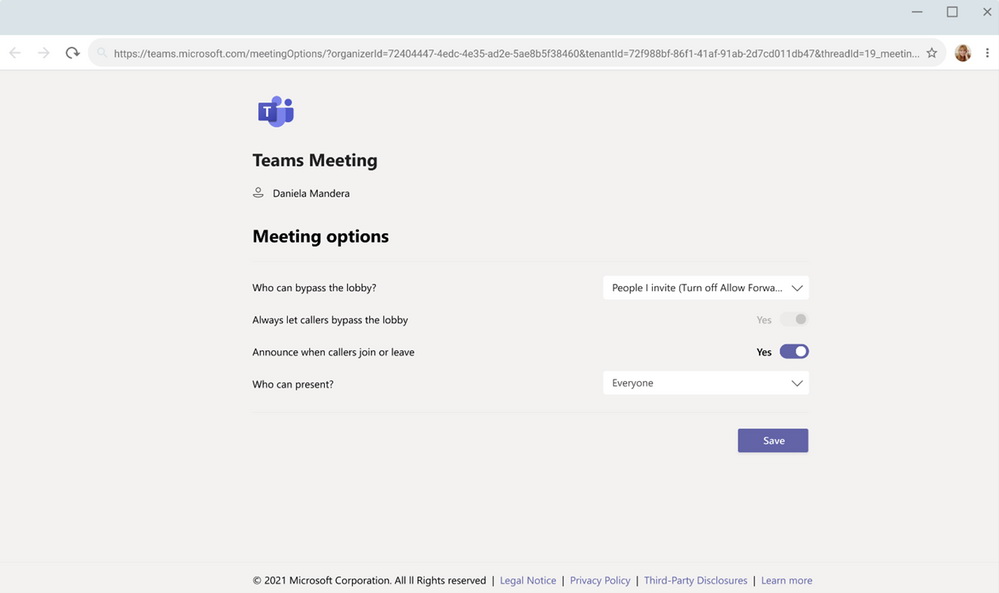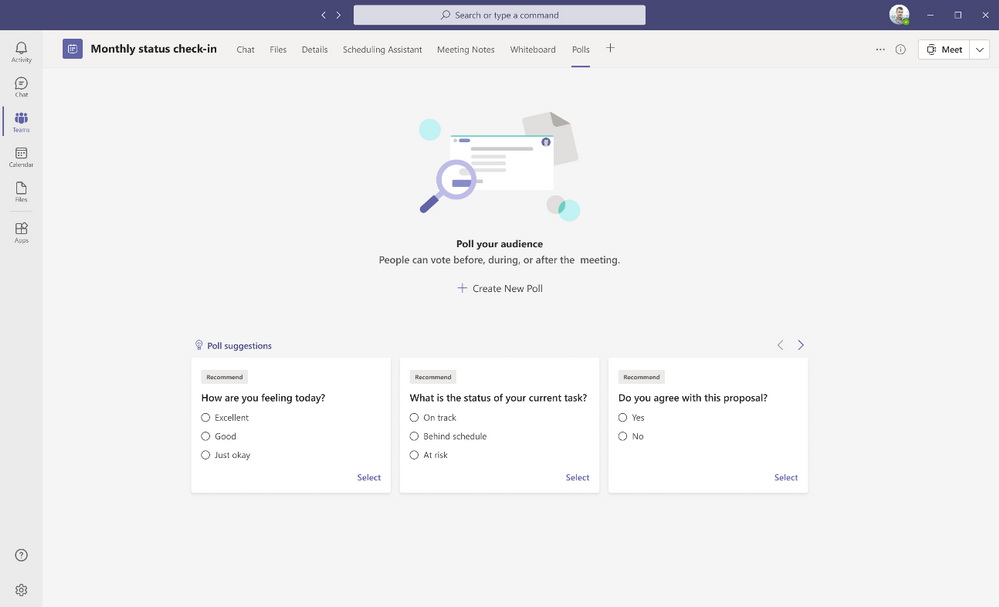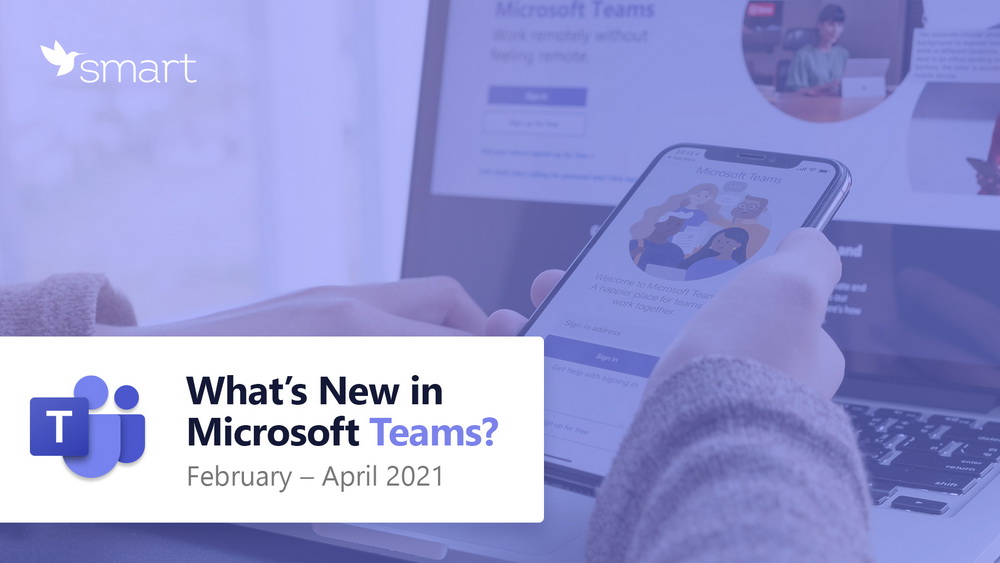
Spring has finally arrived (not only in the calendar, but also on thermometers), and so has the new Microsoft Teams functionality!
Most of the new features announced at the Microsoft Ignite event have already come into force. During meetings, you can use PowerPoint Live and Live Reactions (the links hereinafter are to a Microsoft blog in English). During webinars or large meetings, it has become possible to host 20,000 people in ‘view only’ mode and download attendance reports after the event. If you are in an area with poor or no internet access, you can always use offline file access. There are also a number of updates for document approval in Teams.
However, there is much more than that, so we suggest reading about the new features that will make your teamwork even more effective and enjoyable.
Meetings and webinars
Meeting summary
A summary will help all team members stay in the loop. It includes meeting recording (if available), transcript (for meetings in English), chat, meeting attendance file, attachments, and more. Participants can find a recap in the Chat and Details tabs. Anyone who missed a meeting or was late for it can now easily catch up with colleagues.
Instant meeting in Outlook
You can start an instant Teams meeting straight from your Outlook calendar by clicking Meet Now. At the moment this functionality is only available for Windows after it has been enabled by your IT administrators.
Copy the Meet Now link straight from the calendar
For now, users can copy the instant meeting link from their calendar and share it with colleagues without starting the meeting. If you have already agreed on a meeting time in an email, chat or Teams channel, you can give the link straight in the chat.
Masking telephone number of a meeting participant
For organizations who have Audio Conferencing enabled for their Teams meetings, their administrators now have the ability to define how their participants’ phone numbers appear in the list for meetings. The options include masked to external users, masked for everyone, or off (visible to everyone). This feature is currently available through Microsoft PowerShell.
How to bypass the lobby
The Teams meeting policy has a setting that allows certain groups of users to bypass the meeting lobby and join the meeting directly. The updates include 2 additional options: “People in my organization” (which excludes guests) and “People in my organization, trusted organizations, and guests.” This provides another level of security and flexibility to Teams users.
Touch Bar meeting controls on Mac
Users of MacBooks with touch bars now have control ribbon that will make it possible to open the ‘view participants’ panel, open meeting chat, use raise hand, enable video, mute/unmute, start sharing screen or leave the meeting. All available from one place!
New meeting interface for Android
New meeting interface enables participants to view speakers, attendees, and content. Attendees are now able to see up to 20 participants on mobile devices and up to 30 participants on tablets. In addition, attendees are able to view shared content and a spotlighted participant simultaneously. This is already available for iOS.
Breakout rooms
When a meeting is held, participants can be divided into breakout rooms. Moderators can now switch participants from Room 1 to Room 2 even during the meeting! It used to be possible only when rooms were closed. This feature is useful for effective management of discussions.
Waiting in lobby without direct invitation to a meeting
Starting in March, Teams can be configured so that a meeting participant who was not directly invited, when connected, goes first to the lobby. For example, the organizer of the meeting sent a direct invitation to Oksana, and she, in turn, forwarded it to Anna. In this case, Anna will wait in the lobby until the organizer allows her to join the meeting. This functionality is designed to better manage security settings.
Polls in Teams meetings
Participants and invited guests can vote in polls from their mobiles. In addition, Microsoft offers tools that can help generate polls quickly and analyze the responses after meetings. Learn more.
Calling
Voice-enabled channels
Information about this functionality will be interesting for companies that have hotlines. Colleagues can share information or take turns taking calls within the same Teams channel. IT administrators can quickly connect call queues to specific channels, and channel owners can manage settings. Learn more.
New quality of connection even with no network
The Survivable Branch Appliance (SBA) is used to maintain the most important conversations in the event of a network outage. This is a special service component that was developed by Microsoft to improve telephony services. As a Teams Calling user, you won’t even notice when the SBA kicks in. The only thing you’ll notice is the incomparably high connection quality. More technical details here.
Chat and Collaboration
Android on-demand chat translation
Inline text translation in teams chats and channels helps ensure that every worker in the team has a voice and people who speak different languages can fluidly communicate with one another on one platform.
Additional settings for multiple Accounts and Organizations
You can now add a personal account, along with one work or school account, to the Teams desktop client, as well as change your profile picture and switch between accounts and orgs through Settings.
Viva Connections on Teams desktop
The Viva Connections module provides employees with a place to communicate, share news, create thematic communities and more so that everyone can take an active part in corporate life. For information on how to connect it in the desktop version of Teams, read the Microsoft’s guide.
Work-life balance with Viva Insights
Viva Insights will make it possible for individuals and managers to get insights and recommendations to manage time better. It can be found by selecting the ellipsis (…) in the Teams app bar. The tool will show how much time during the week you spent on focused work and how long meetings took. Viva Insights will offer you to schedule time in your calendar for focused work.
For Workplace Analytics users, such as managers and company executives, Viva Insights will be helpful to determine which work patterns should be changed to improve employee well-being and business results. All private information submitted to managers for consideration is de-identified. Learn more.
New file sharing experience
Microsoft has streamlined file sharing in Teams. You can now create a shareable link for any file stored in Teams and directly set the appropriate permissions. Additionally, you can also set permissions for files stored in SharePoint or OneDrive while composing a private chat or starting a channel conversation.
Out of Office notifications
Let others know that you are not available by scheduling an Out of Office message in Teams. This helps your colleagues plan the collaboration time better. During this time, your presence status is changed to ‘Out of Office’ and your status message is displayed when someone reaches out to you via chat. Additionally, your Outlook calendar and automatic replies are updated accordingly.
We hope you enjoy seeing how the Teams collaboration platform is growing and developing. If your organization is already using this tool, but you realize that you are not using its capabilities to the fullest, contact the SMART business team at sales@smart-it.com to get information about our employee adoption programs for work in the new digital space.