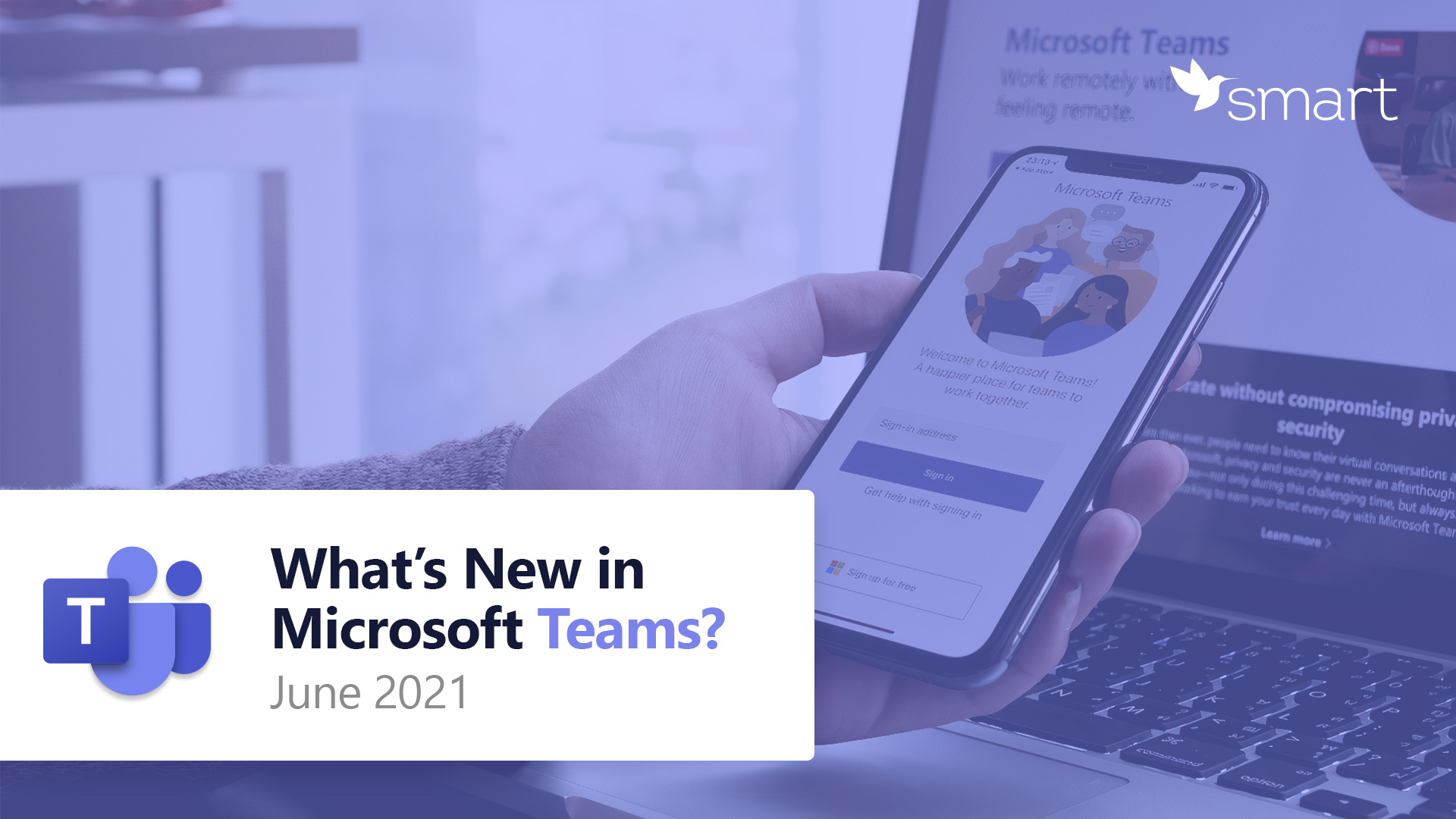
Summer is in full swing, and so is the work on Teams improvement! In the material, you can find out what new functionality you can use during meetings and webinars and how these features will come in handy during written communications.
Meetings and webinars
Attendance Dashboard
After finishing a meeting or webinar, organizers can view an attendance report that helps you understanding how many registered vs. attended, who attended the meeting, and whether they engaged for all or part of the meeting. This is now embedded directly within the Teams UI for your reporting and analytics needs. Click on the Attendance tab in your Meeting Details to find the attendee dashboard.
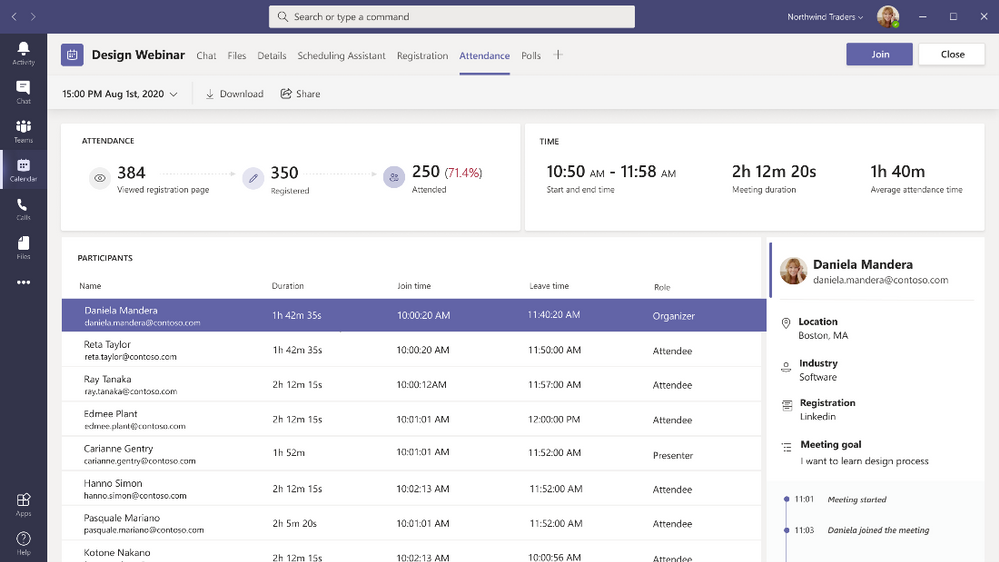
Follow up with webinar participants via Dynamics 365 Marketing
You are now able to follow up with webinar participants through the attendance tab after a webinar, if you as a webinar organizer have a Dynamics 365 Marketing license. From there, you can export your attendance data into Dynamics 365 Marketing, so you can create customer journeys and send personalized follow-up emails to your webinar attendees.
Chat bubbles
Chats sent during a Teams meeting now surface on the screens of all meeting participants, making the chat more central to the conversation. You no longer need to manually open the chat window within a meeting to see what participants are typing. This feature is on by default. To turn off this feature, select Don’t show chat bubbles under more actions.
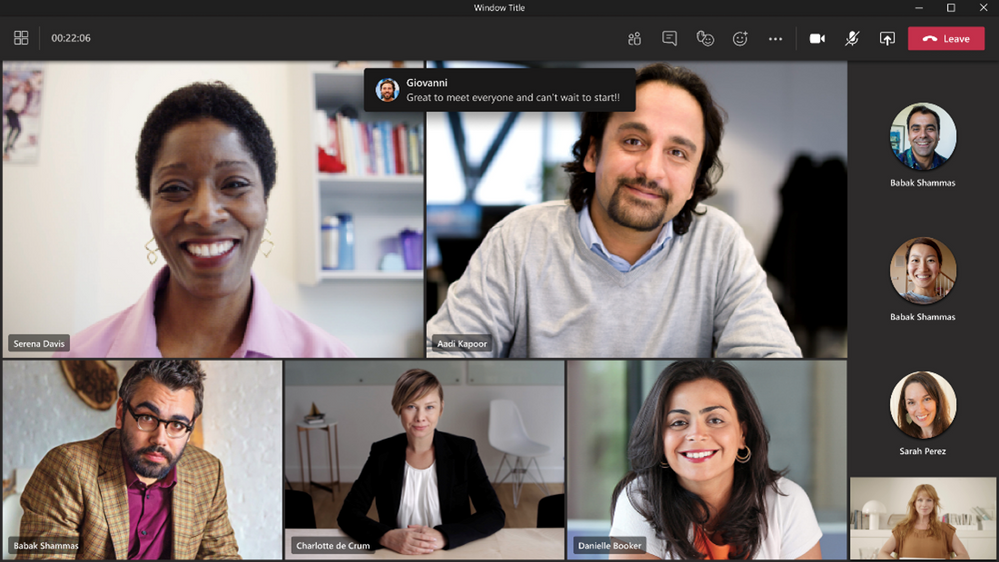
Updated Large gallery view on Teams mobile
When selecting Large gallery in meetings, we are introducing a mobile-optimized layout for Teams mobile users that allow you to swipe through all the participants in a meeting. With up to 10 participants per page on your screen, you can now see all participants clearly on your mobile device. This is available in iOS 13+ and Android OS 9+ or any version with more than 4GB RAM. All other devices continues to see the current Large gallery experience.
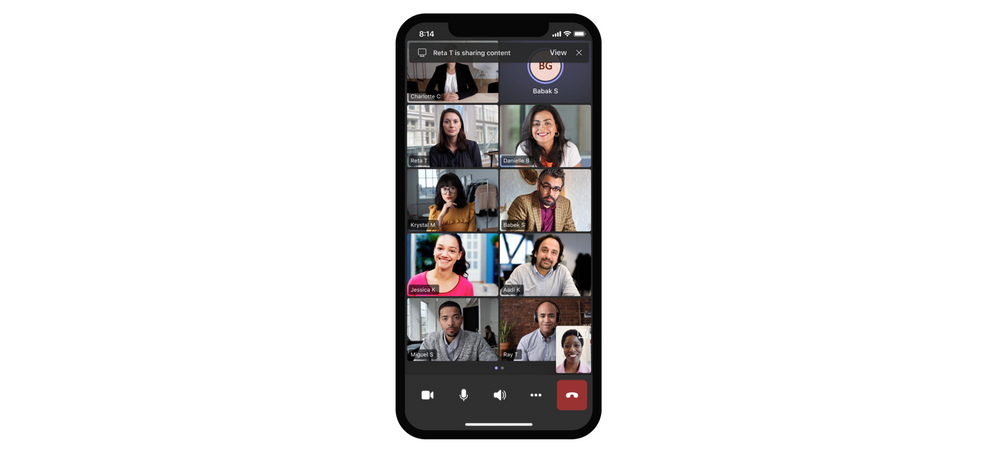
Include device audio when sharing on iOS and Android
Now you can include audio when sharing on iOS and Android devices during a Teams meeting. This is great when sharing a video with voiceover and music. It allows everyone to watch simultaneously without echoes or sync issues. You can find this setting under More actions, Share screen with audio. It is available to devices with Android 10+ or iOS 13+.
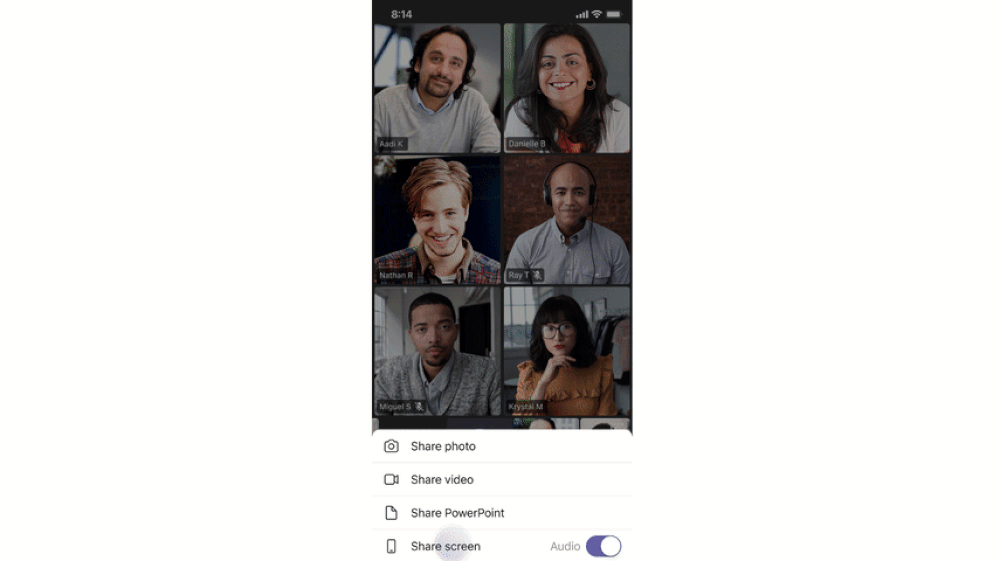
Chat & Collaboration
Approval Templates
To streamline workflows, new out of the box templates provide a repeatable structure for common approvals like filling out expense reports or requesting overtime. Admins and team owners can use these as is, customize, or create new templates for their organization and teams to use. Use the structured form to input all the necessary information and eliminate back and forth on missing data for a faster approval.
Access files offline on Android
The Teams mobile app on Android now allows you to access files even when you are offline or in bad network conditions. Simply select the files you need access to, and Teams will keep a downloaded version to use in your mobile app. You can find all your files that are available offline in the files section of the app. This feature was made available earlier this year for iOS.
Create tasks in Teams
Some messages result in follow-up actions. With this feature, you’ll be able to quickly create tasks right from any Microsoft Teams chat or channel conversation without having to switch apps or windows. To create a task, click the ellipses (…) in the pop-out menu, then select ‘More actions’ and choose ‘Create task’. Tasks created from Teams messages appears in the Tasks app for Teams.
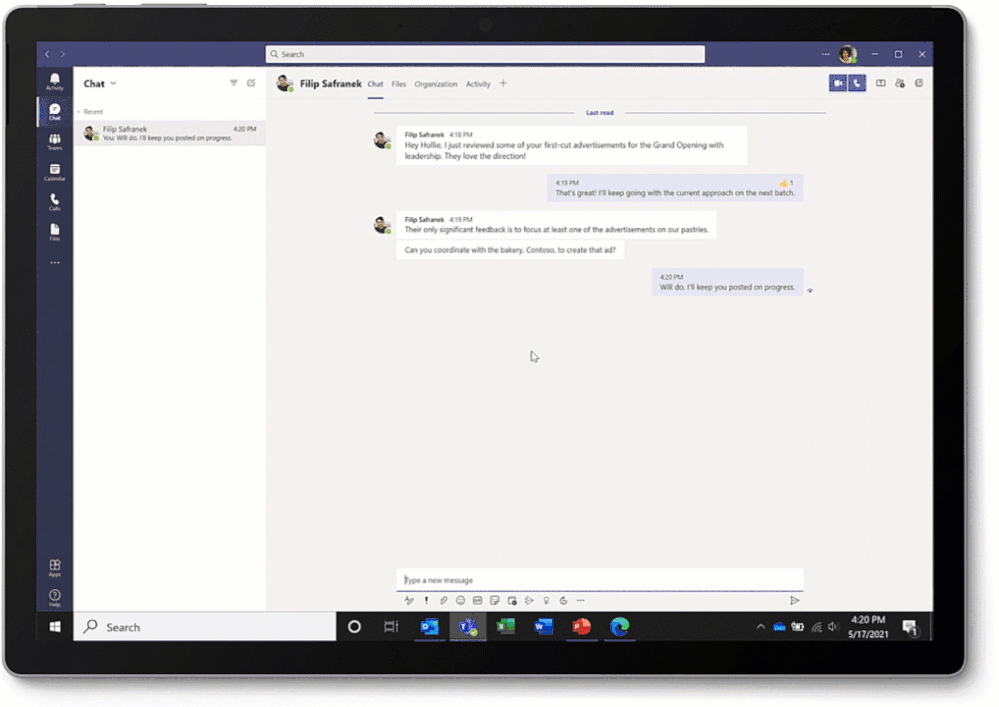
Rich previews for SharePoint pages and news articles
When you paste a SharePoint news article or page link in a Teams chat, it automatically converts into a rich display card highlighting page title, thumbnail image, author and publish date. Learn how to create and use SharePoint pages (and news).
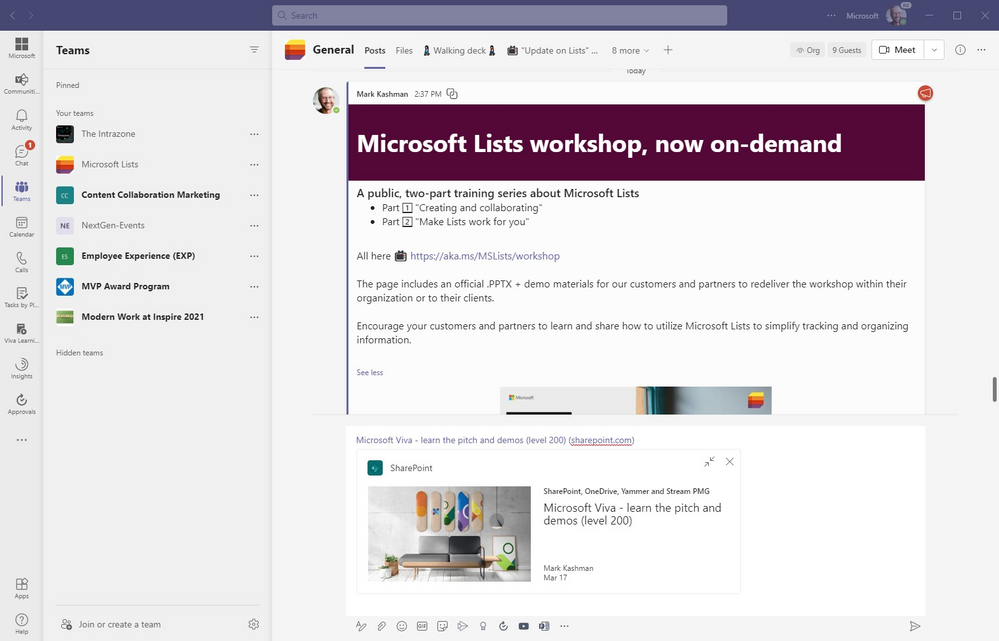
The example “Microsoft Viva с learn the pitch and demos level 200” SharePoint page URL, after pasting it to the bottom of this chat, renders a preview of the page graphic, title, author and publish date).
Thank you for your continued interest in building a digital culture for your business. If you would like to inquire about pricing for Microsoft Teams licenses, please contact sales@smart-it.com
