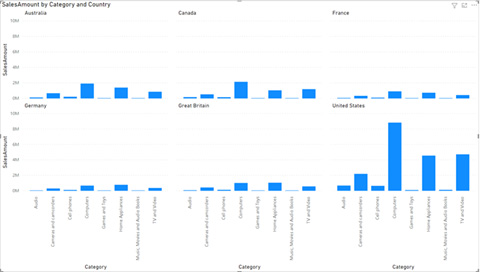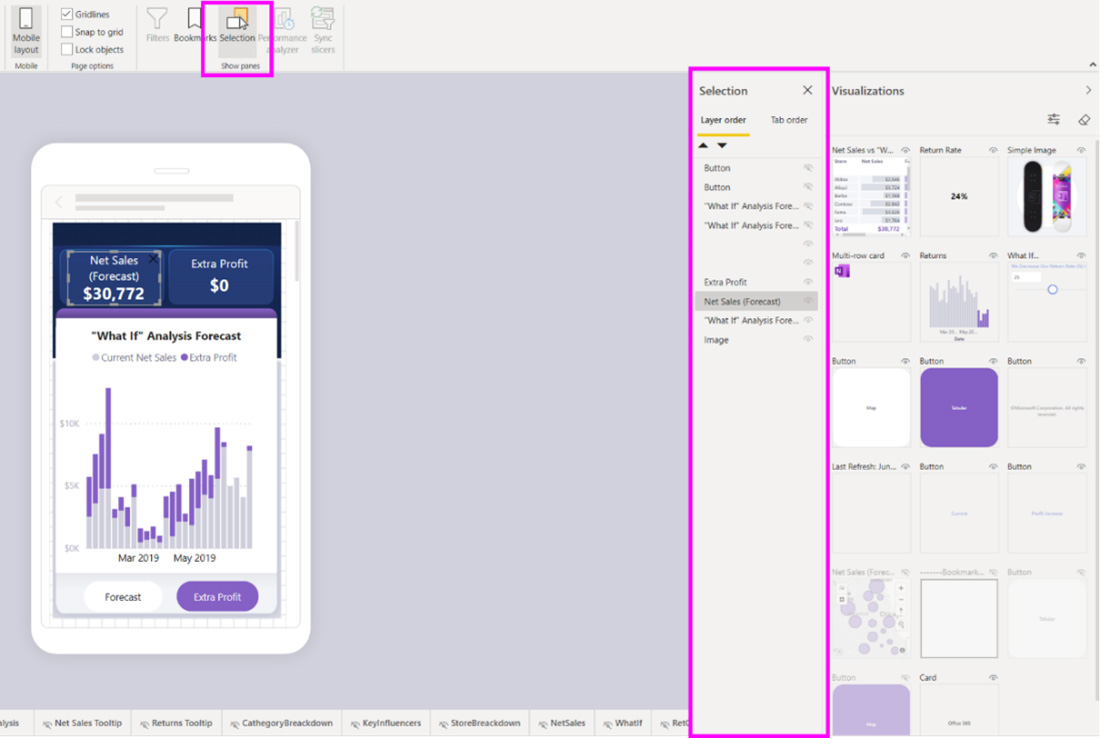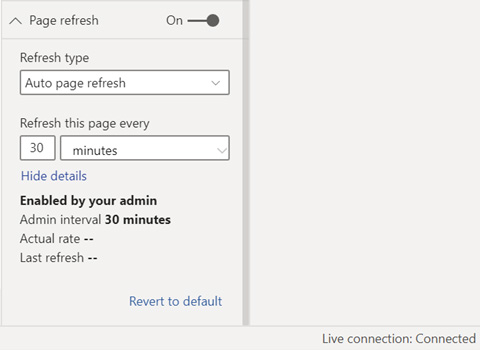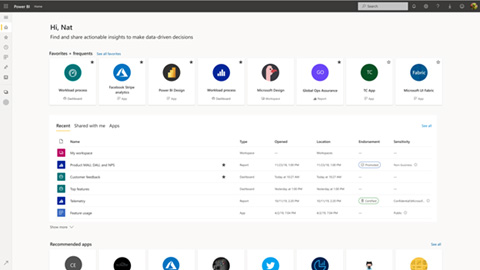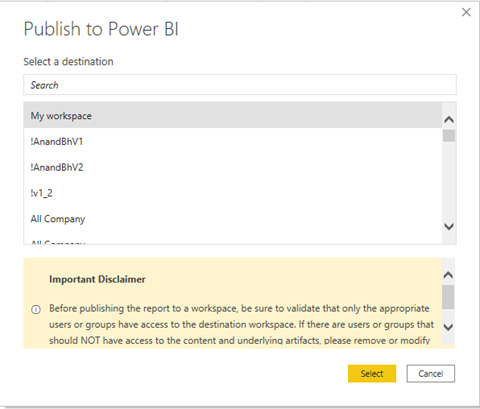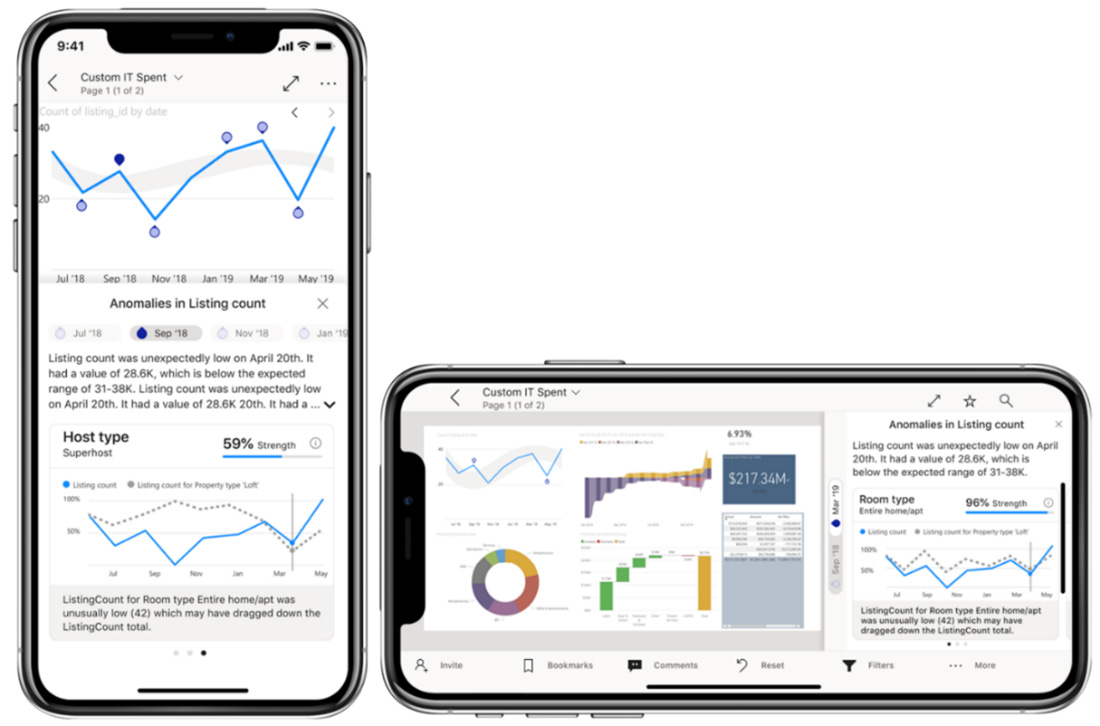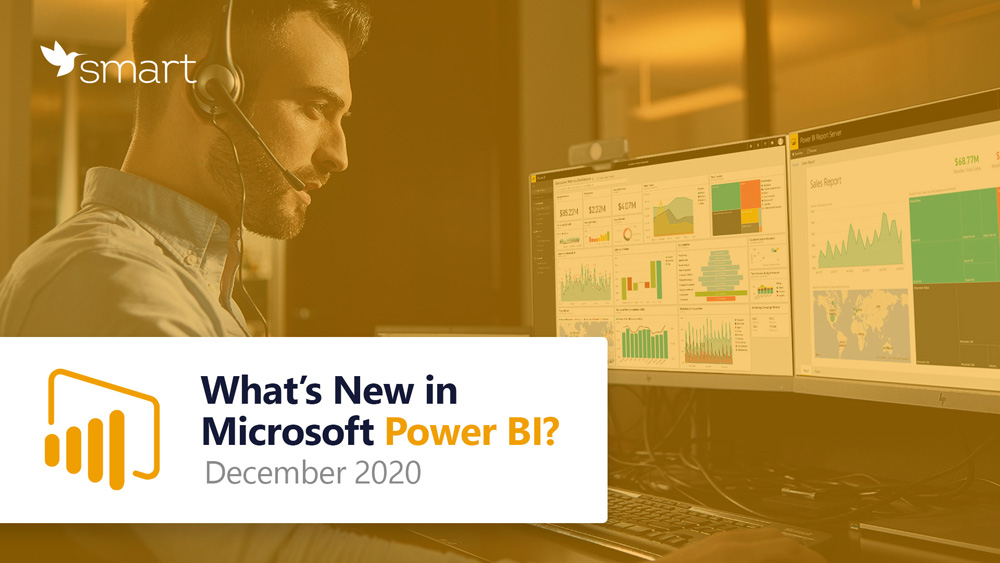
Reporting
DirectQuery for Power BI datasets
Power BI has several methods for connecting to data. When using the import method, the entire dataset is loaded to a dataset that will be published to the Power BI portal. The disadvantage of this method is increased dataset size.
Alternatively, the DirectQuery connect method can be used. It works directly with the data source without loading all the data directly into the report. Using Power BI datasets makes it possible to use data from one report as a data source for another. In this case, the data is not loaded into another report, but only connected to it.
To enable this feature, go to Options and Settings – Options – Preview Features.
To learn more about it, watch the video below.
New visualization option
It is now possible to display several graphs side by side on one work plane. Displaying all data in one graph can be convenient for comparing data of different years or countries.
Selection pane now available in mobile layout
Power BI enables creating reports for mobile devices. For report developers, Microsoft has created an additional tab, which displays all the visualizations from the report. Specific visualizations can be turned on or off as needed, as well as brought to the front or back of the mobile layout.
Automatic page refresh for Analysis Services and Power BI
While working in DirectQuery mode, you can set the frequency of data refresh. The minimum refresh interval is 30 minutes.
New connector
As it was mentioned in the previous article, Power BI can use connectors to connect to a variety of data sources. In December 2020, Microsoft Dataverse Connector was added to their list.
Service
Redesigned home page
Please note that the following information refers to the Power BI web interface.
The new view combines the following widgets: Recent, Shared with me and My apps. Hover over the items you want to add to Favorites. The list also displays metadata to provide an at-a-glance overview, including when the file was last opened, the location of the report, endorsement levels, app descriptions, and sensitivity labels.
Custom publish message
Your IT admin can add an additional custom message for the user to see before publishing the report. To do this, follow these steps: Settings > Admin portal > Tenant settings > Help and support settings and configure the message.
This feature can be useful if, for example, you want to remind the owner of the report that the information is confidential and they will bear responsibility if it is leaked outside the company.
Free use of Power BI Premium
Power BI users have the option to use a Premium account for free. To do this, you must select a specific Workspace – Workspace settings – Premium on. The increased power can be useful when working with very large datasets or when building reports in Power BI Report Builder.
Mobile
Dark theme
A dark theme is now available on the Android operating system. You can use it both on a mobile device and on a tablet. Dark theme support for iOS was released a few months ago.
If your device is already configured for dark mode (available for Android 10), Power BI will automatically inherit the configuration from settings when you download the latest app. If you want to use a theme in your Power BI mobile app that is different from the theme installed on your phone or tablet, go to the Program Settings page – Appearance and select the required settings.
Automatic anomaly detection on mobile devices
Last month, we wrote about automatic anomaly detection on the desktop. This feature is now available on all mobile apps (iOS, Android and Windows).
Thank you for your interest in what’s new in the analytics platform.